How to import CSV orders and fulfill them
Efficient order management is crucial for the success of your print-on-demand business. Printseekers offers a seamless way to handle bulk orders through CSV import, allowing you to quickly and accurately fulfill multiple orders simultaneously. This guide will walk you through importing orders via CSV and completing the fulfillment process.
Step 1: Log into Your Printseekers Account
- Access the fulfillment system: Open your web browser and navigate to Printseekers fulfillment system.
- Enter Your Credentials: Log in using Facebook / Google or Input your e-mail address and password, then click "Log In."
- Check Your Profile: Ensure your billing and profile information are correctly entered and set up.
Step 2: Go to ‘’Create Orders’’ Section and Click “Manual CSV File Order Import.”
- Navigate to the Menu: On the left-hand side of your dashboard, locate the menu.
- Select “Create Order”: Click on the “Create Order” section to expand it.
- Connect Your Store: Click the “Manual CSV File Order Import” button to start the import process.
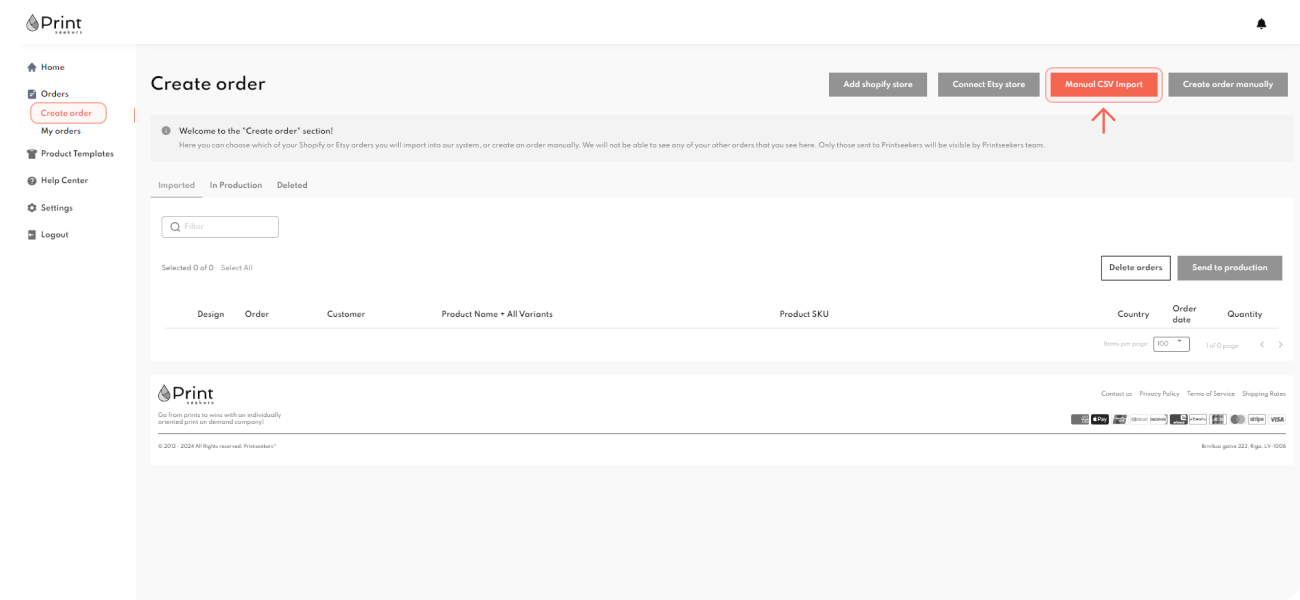
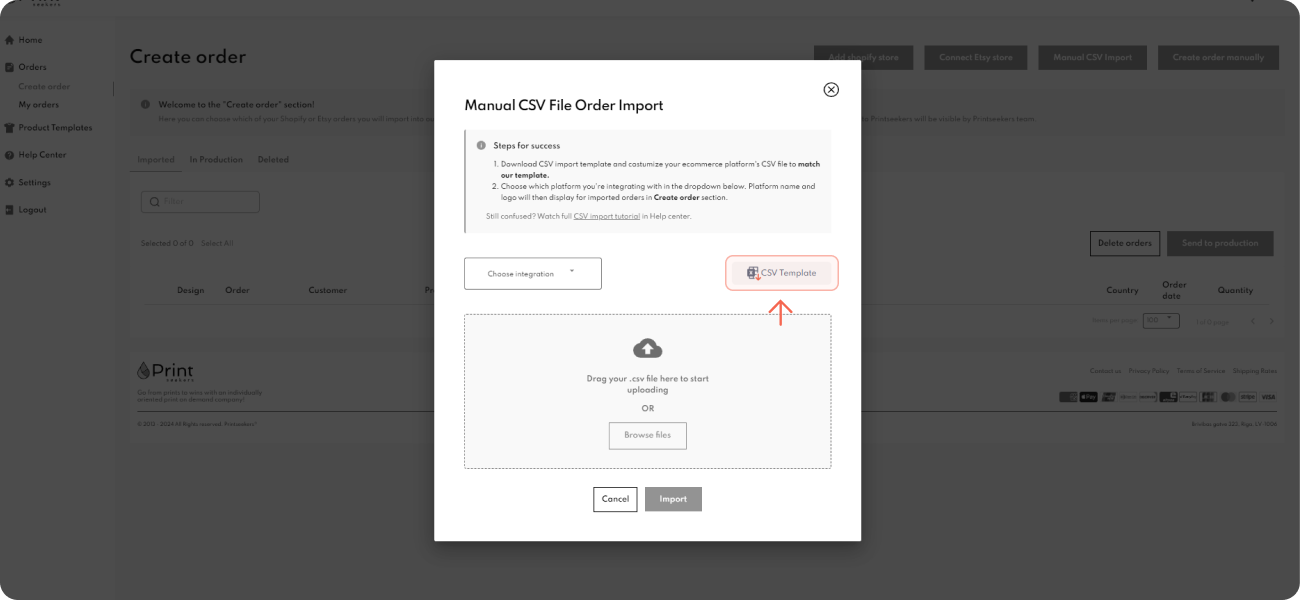
Step 3: Download and Fill the CSV Template
- Download the CSV Template: A pop-up will appear. Download the CSV template provided by clicking the “CSV Template” button.
- Open the CSV File: Open the downloaded CSV file. Fill in all the required product information. Do not change the column sequence to ensure proper data import. Before adding your order data, make sure to delete the example rows and leave only the first row.

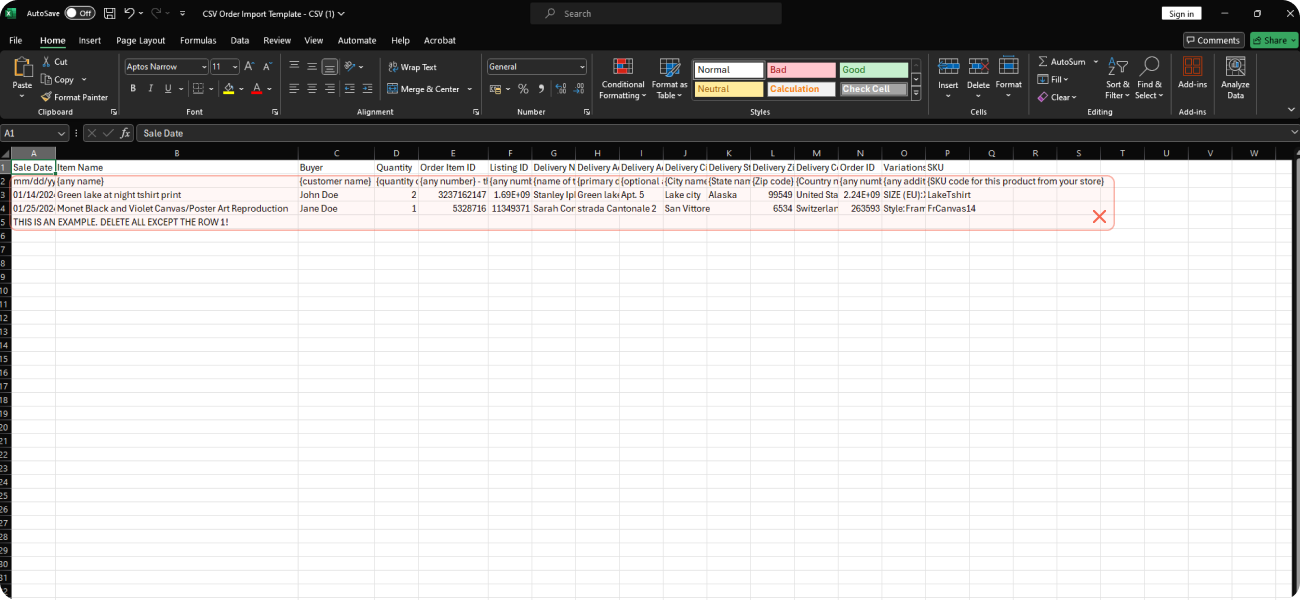
Step 4: Import Your CSV File
- Choose Integration: Once you’ve filled out your order information in the CSV file, select your e-commerce platform under the "Choose Integration" section.
- Upload Your CSV File: Upload your completed CSV file by clicking the "Import" button.
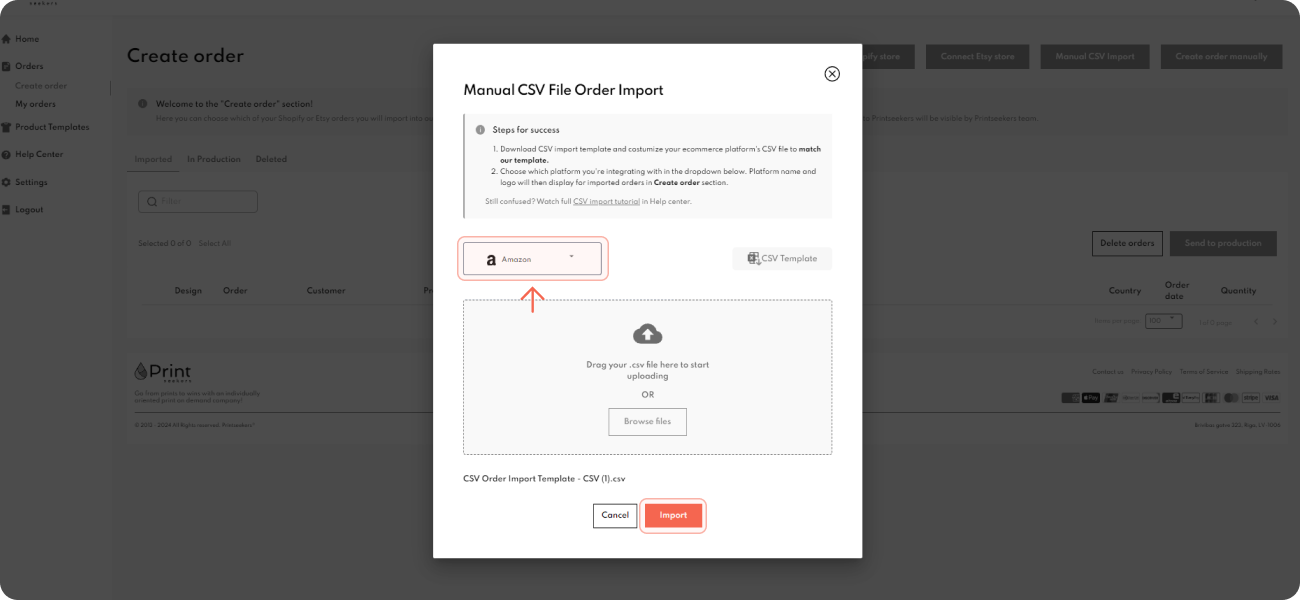
Step 5: Complete the Order Fulfillment
- Fill Out Product Information: After uploading, fill out any additional product information required by the system.
- Finalize: Once all the details are entered, confirm the order. Your orders have been successfully imported and are ready for fulfillment.
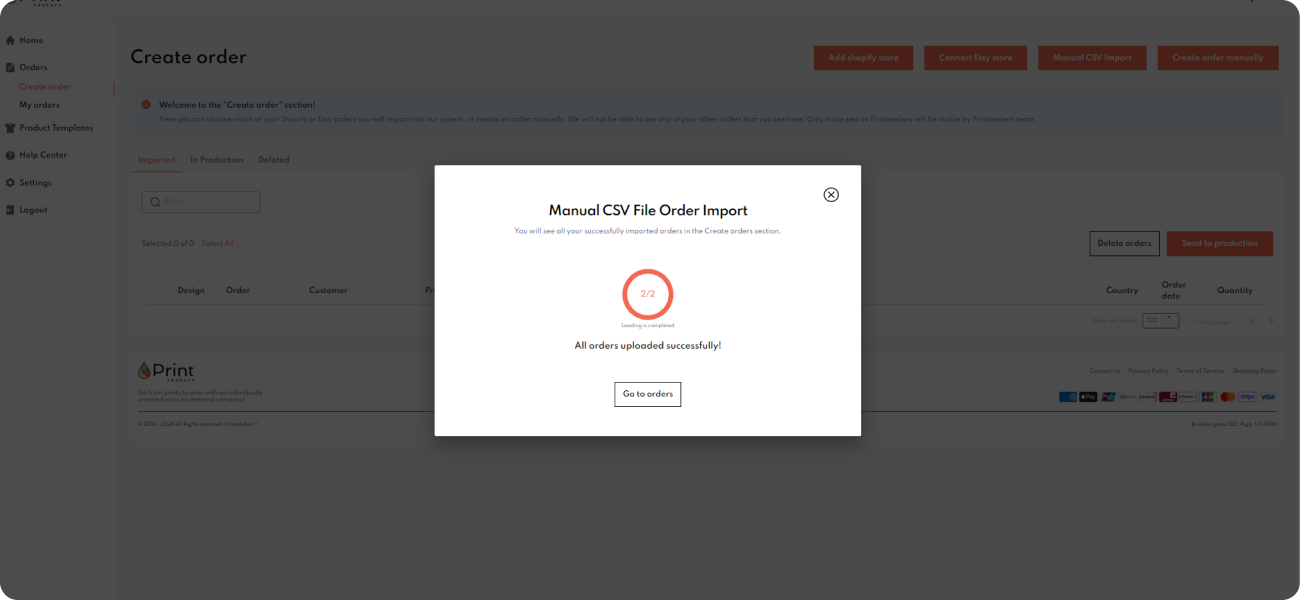
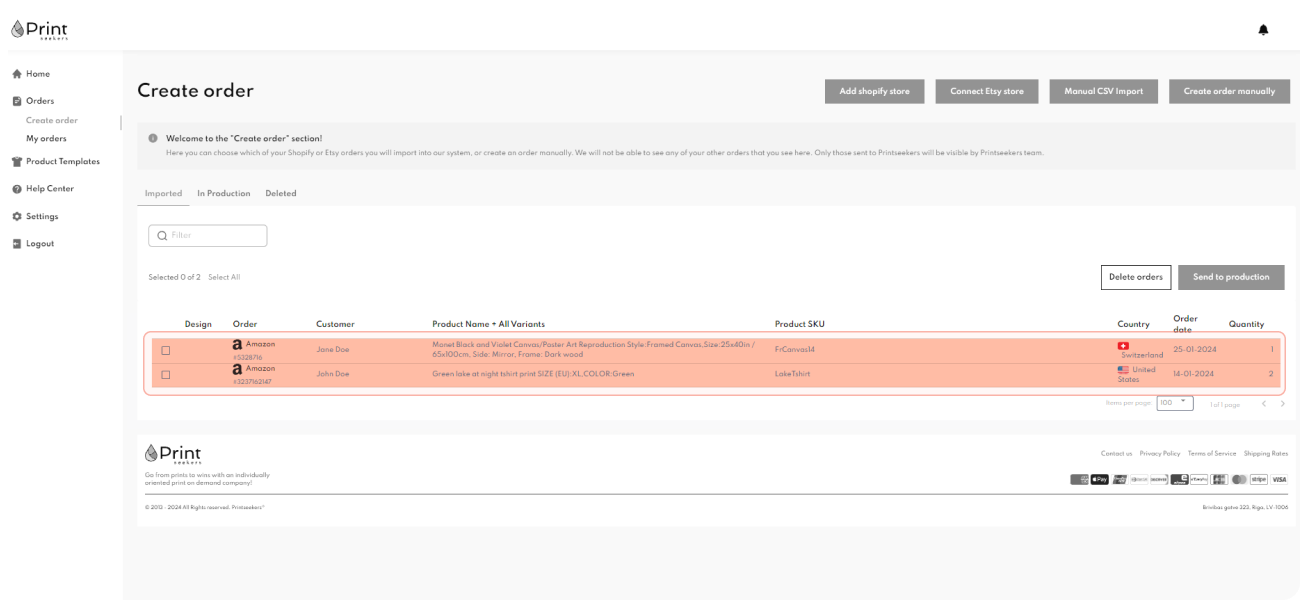
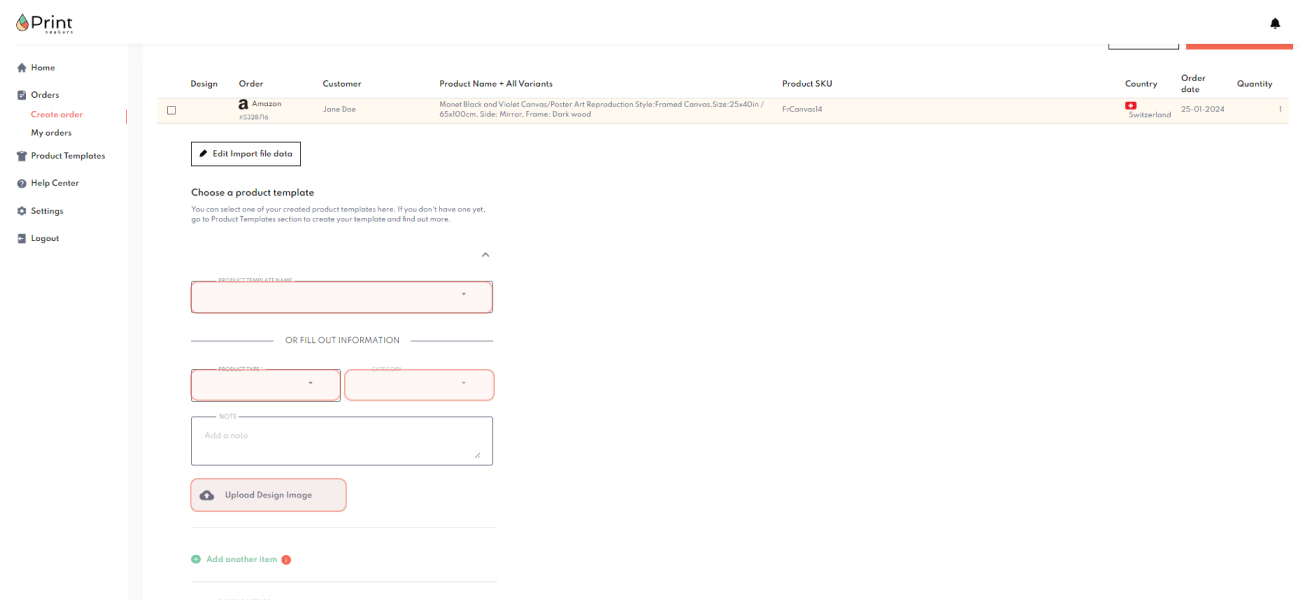
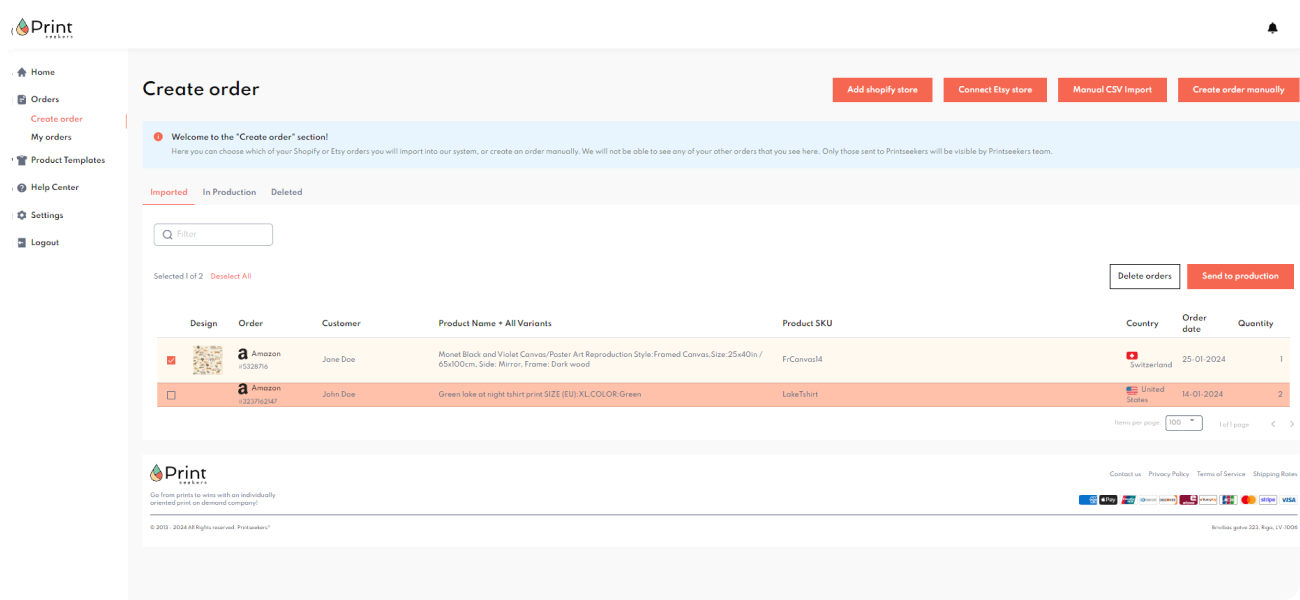
Following these steps, you can efficiently manage and fulfill bulk orders using the CSV import feature in Printseekers. If you encounter any issues or need assistance, please contact our customer support for help. Thank you for choosing Printseekers for your print-on-demand needs!
















