Exciting news! You don’t need to be a graphic designer to launch your own Print on Demand (POD) shop. Here’s how to do it with the help of Canva.
Chances are, you're already familiar with POD, a contemporary method of designing and selling products where items are produced only after an order is placed. And in the realm of ecommerce, having unique designs is crucial. With thousands of t-shirts, posters, and tote bags available, your design mission is to ensure your item stands out from the crowd.
That's where Canva.com comes in to help you navigate the creative chaos. Canva is a website that simplifies the design process with its array of handy tools and templates. Whether you choose to start with a template and adjust it to your liking, or create a design from scratch, the choice is yours. What's evident is that anyone can create a top-notch design for POD products using Canva.
In this article, we'll delve into how Canva can assist you in crafting outstanding designs for print on demand products that people will just love.
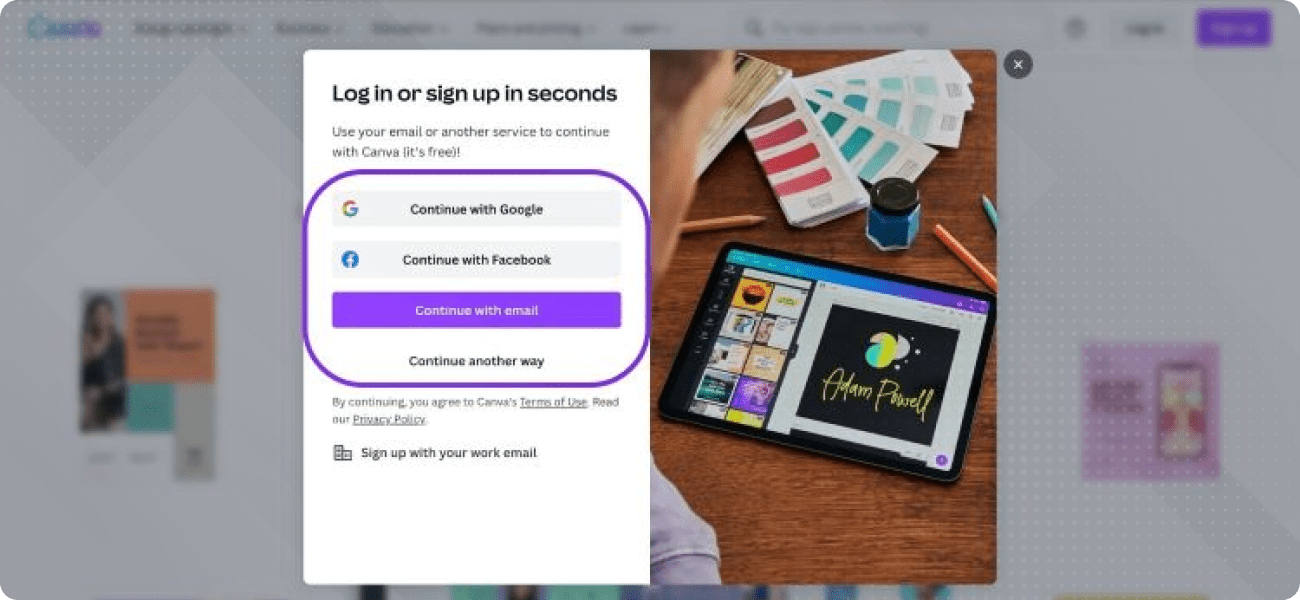
Getting Started with Canva.com
Starting out with Canva.com couldn't be easier. Canva.com is an online platform (and mobile app) that allows you to effortlessly create eye-catching designs. How does it work? Well, you have the option to utilise ready-made templates and adjust them or craft your own unique design from scratch.
To get started, all you need to do is sign up for an account. Signing up is completely free and can be done using your email, Google, or Facebook account.
Layout
Once you're all signed up, you can dive right into exploring Canva's intuitive interface and tools. The layout is pretty straightforward:
- On the left side, you'll find a toolbar packed with design elements like templates, text options, backgrounds, and more.
- Then, in the main canvas area, you can start putting together your design by dragging and dropping elements as you please.
- And up top, you've got additional tools for customising your creations, such as resizing and arranging.
Free & Paid Versions
Let’s make it clear from the start—you can create incredible designs using the Canva free version alone. It provides you with a diverse array of basic design tools, elements, and templates. If you’re just starting out, this is a way to go and get yourself familiar with how things work.
For those looking for more advanced features and functionality, Canva also offers a paid subscription option called Canva Pro. With Canva Pro, users unlock additional tools. Think premium templates and exclusive design elements. Signing up for Canva Pro involves selecting a subscription plan and providing payment information. You can choose between a subscription starting 12 EUR per month or 24 EUR per month.
What sets Canva apart is its flexibility. If you come across a premium design element that catches your eye, there's no need to commit to a full subscription. You have the option to purchase that specific design element at the indicated price.
Here’s a comparison between Canva Free & Paid versions.
Canva Free version–advantages
- Basic free tools that are still enough to create good designs
- Large template library
- Image library
Canva Free version–disadvantages
- Limited features (such as premium fonts, resizing options, design elements)
- Watermark (premium elements, such as specific illustrations, will appear with watermark)
- Print quality (free version may not offer the highest quality output for professional printing)
Canva Paid version–advantages
- Advanced features (such as premium templates, resizing options, background remover, larger library of design elements)
- No watermarks for premium design elements
- Magic Studio AI tools
- High-quality printing options
- Brand kit (save brand colors, fonts, and logos for easy access)
Canva Paid version–disadvantages
- Subscription cost
- Some advanced features may require a bit of a learning curve

Exploring Canva's Design Features
Canva offers a plethora of design features that empower users to create stunning POD designs effortlessly. Let’s dive a bit deeper!
Templates
If you're unsure about creating an entire design yourself, fear not—Canva has got you covered. It offers a huge library of ready-made design templates that you can edit. Moreover, many of these templates are tailored specifically for POD products like t-shirts, posters, hoodies, and more!
Simply utilize the search bar with specific keywords such as "90s t-shirt design," "eco-friendly tote bag," "laptop stickers," and more to find templates aligned with your vision. Sure thing, it's essential to have a clear idea of the concept you wish to bring to life beforehand. Do your design research before delving into templates.
What's noteworthy about Canva templates is that upon selecting one you like, you'll discover additional similar designs below. This makes the whole process much easier. Once you've made your selection, customize the template with your own text, images, and colors to craft unique designs that truly stand out.
It's important to remember that if you intend to sell the product, your design must be original. This means that selling Canva content as standalone designs is not permitted. Instead, mix different elements and techniques to create captivating and authentic products.
Elements
Aside from templates, Canva offers a wide array of design elements like shapes, icons, illustrations, and clipart. These elements inject personality and visual interest into your designs. Just type in relevant keywords in the search bar, and let Canva work its magic!
Text & Fonts
Adding text to your POD designs is a snap with Canva. With a range of fonts for every aesthetic, sizes, and styles at your fingertips, customization is a breeze. Simply insert text into your designs and tailor it to match your unique preferences.
Images
Spicing up your POD designs with eye-catching images is a breeze using Canva. Dive into their extensive library of high-quality and free (!) stock photos and illustrations to give your designs that extra spark. Plus, you can easily incorporate your own (or your customer’s) images for that personal touch. Of course, you’ll be able to resize, crop, edit, remove background and do many more visual manipulations.

Advanced Design Techniques with Canva Pro
Once you're comfortable with the basics, Canva offers a range of advanced features to take your POD designs to the next level. Here are some ideas.
Using Canva Pro Features
Canva Pro unlocks a host of powerful features that can elevate your design game. With Canva Pro, you gain access to an expanded library of templates, premium design elements, and advanced tools. One such tool is the Magic Resize feature, which allows you to quickly resize designs for different needs. Additionally, Canva Pro offers advanced exporting options, including transparent backgrounds and higher-resolution downloads. These both are crucial to ensure that your designs look their best across all mediums.
Incorporating Custom Fonts and Branding Elements
A standout feature of Canva Pro is its capability to integrate custom fonts and branding elements into your designs. Here, you have all the freedom to upload your own fonts and logos. This way you will ensure consistent branding across all your POD products. Imagine adding your unique handwriting or quirky logo to your design—sounds like the perfect recipe for a standout creation, doesn't it? It's that special touch that sets your design apart.
Collaborating with Team Members
For businesses and teams, Canva provides collaborative features that streamline the design process. With Canva's team collaboration tools, multiple users can collaborate on the same design simultaneously. This feature facilitates brainstorming sessions, enables seamless sharing of feedback, and fosters real-time collaboration. Moreover, users have the added benefit of creating and sharing design folders.
Apps
In the left panel, you'll notice the ‘’Apps’’ icon. Here, you'll uncover a treasure trove of additional Canva features. Take, for instance, the ability to generate your own QR codes—an ingenious and trendy idea for any POD product, be it stickers or tote bags.
Among the plethora of AI tools available, some noteworthy mentions include the logo maker and ‘’Avatarify’’, which can bring photos to life with artistic effects.
In the top horizontal panel, all these tools are neatly categorized into sections like ‘’For You’’, ‘’AI Powered’’, ‘’Create Something’’, ‘’Discover Content From’’, and ‘’Import Your Media’’.
Canva Magic Studio
This feature utilizes artificial intelligence to suggest design elements, layouts, and color schemes based on your text inputs. Essentially, you can describe your desired design to Canva AI, and it will bring it to life—pretty neat, right? You can also enjoy features like the color palette generator, icon suggestions, and text styling suggestions to elevate your designs even further. For those focusing on text designs, Magic Morph allows you to effortlessly transform text or shapes using written prompts. How cool is that?

Designing for Print on Demand Products
Designing for POD products requires careful attention not only to the aesthetics of the design but also to the specific characteristics and demands of each product. For example
- Canvas prints and posters often require large, high-resolution designs, serving as focal points in a room.
- T-shirts and hoodies require designs that can endure frequent washing and stretching, making color selection vital.
- Tote bags call for durable yet visually appealing designs as well.
- Wallpaper designs should be seamless and scalable to fit various wall dimensions.
- Stickers need designs that are visually appealing and easily readable.
In short, each POD product comes with its own set of dimensions and materials, which influence how designs are displayed and perceived. Be sure to tailor designs to fit the dimensions of each product accurately.
Thankfully, Canva makes it easy to export designs for print on demand products directly from the platform. You can simply select the desired design and choose the appropriate export option, such as downloading as a PDF, JPEG, or JPG file. Don’t forget to adjust quality settings! Additionally, you can use Canva mockup feature to showcase your designs on products and share these images on your online shop or social media page.
Navigating the Print on Demand Landscape with Canva
In conclusion, designing print on demand products is both an art and a science. But don't worry if you're not a graphic designer, scientist, or artist—Canva is here to turn your vision into reality and create cool products for your customers!
This unique platform doesn't just provide tools. It empowers you to unleash your creativity and imagination directly onto the blank canvas—whether it's your unique creation, a pre-made template, or even AI-generated from your thoughts.
So, here's to happy designing and bringing your creative visions to life!

















